
Review: Ubiquiti Unifi 6 Long-Range AP
For some time now I’ve been dreaming of a better Wireless Access Point (AP) with more configuration options to replace my Ubiquiti Amplifi HD Access Point.
AmpliFi HD is a great mesh network, but is missing some crucial part for a prosumer use. What I need for a new AP is:
- VLAN support -> I want be able to separate IoT devices from Private LAN
- I want be able to temporary disable specific WiFi clients from reaching the internet easily (through Home Asistant in future)
- I want my WiFi mesh to have ethernet backhaul
Since AmpliFi HD has been a great buddy until now, I decided to give Ubiquiti another shot since they are doing the ‘pro-sumer’ devices in a reasonably price range.
After some research and future proofing I decided to go with Ubiquiti Unifi 6 Long Range that should be able to cover my whole 187 square meter house (incl. garage) with a single access point. But if needed, can be extended with more access points.
Ordering
For a long time Unifi 6 LR was out of stock basically from all retailers including Ubiquitis own site.
I was registered to get a notification once Unifi 6 LRs were back at stock and one day email popped up and said that those APs were back on stock. I decided to go for it and make an order.
I made the order on wednesday evening at about 17.00 and just an hour from that I got confirmation that package was sent along with an UPS tracking number. It only took two working days (from wednesday evening to friday afternoon) to receive the package. That’s as fast as Sonos delivery so far. So two thumbs up for that!
The Package
After receiving the package from UPS delivery guy (that did wear a corona mask) I ripped the package open and checked the content.
The product was cleanly packaged inside an another cardboard package with some fillings for protection. Content inside were:
- Unifi 6 LR device
- Wall-/roofmount
- Mask to use to make the holes to wall/roof (along with integrated spririt level)
- Quick start guide
- Screws and other necessary hardware for installation
The package did not have a PoE injector inside (also mentioned in product description) , but I had few old ones laying around in a closet so did not actually need one.
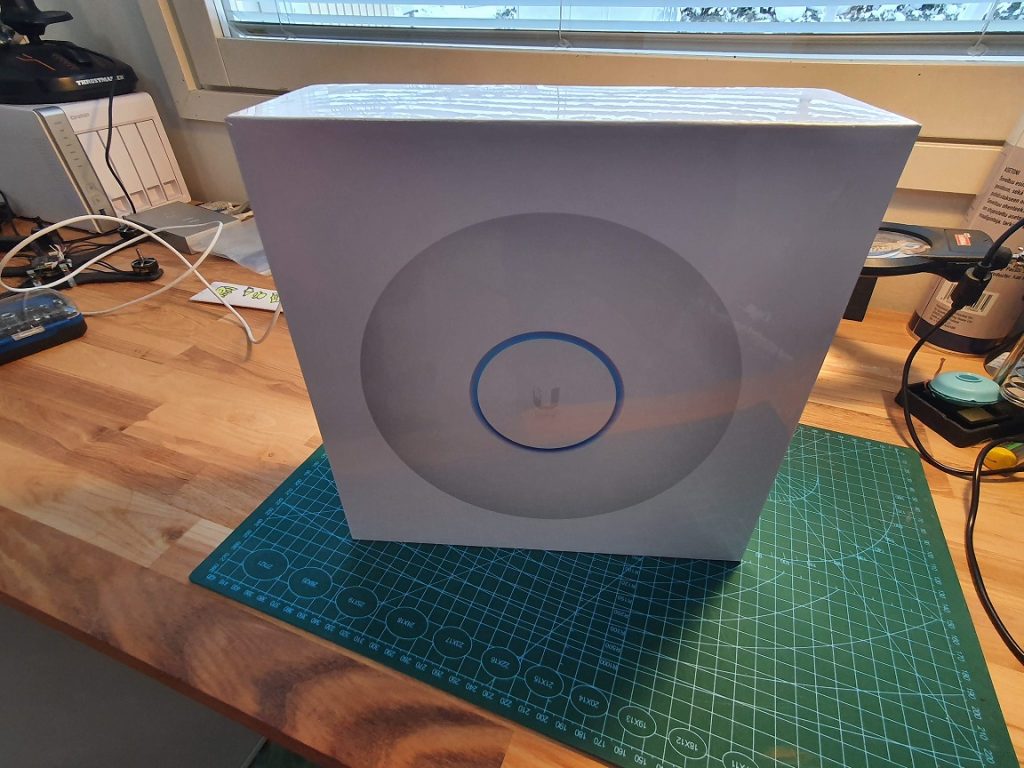
Unifi 6 Long Range 
Unifi 6 Long Range contents
Hardware setup
Before actually screwing the AP on a wall, I decided to give it a shot on my working desk.
By connecting cat6 cable from router to my Motorola 48V PoE injector and from injector another cat6 cable to Unifi AP, I noticed that something was wrong: Only 100Mbps link was formed through the chain. Then it hit me, my old Motorola PoE injector only supported 100Mpbs speed rather than 1Gbps. So I had to drive to the local verkkokauppa.com and get a new PoE Injector with proper 1Gbps link support. Luckly there were one Ubiquiti 48V 24W injector left straight in the shelf.

After successfully testing the AP on a table, it was time to install it on its own place.
Within the package there were planty of different type of plates and screws for different types of installation. For me, I used only wall-plate along with drywall anchors. What I wondered that there were only 4 wall screws + 4 anchors and in the plate there were 7 marks for the wall installation. However, four was enough for wall, but maybe if installing to the roof I would put couple of more.
Also a paper template with integrated spirit level was provided. I used that to draw four markings on the wall. Note: don’t use the spirit level, it’s piece of crap and will set your device more or less skewed!
Software setup
To actually control Unifi APs and other Unifi products, Unifi Controller must be installed. It can be setup on a variety of operating systems like Linux, Mac and Windows.
However, I wanted it to be installed as stand-alone in its own virtual machine. So it was time to add a new VM next to my Home Assistant (and others). The VM and controller software installation was pretty straight forward after a proper guide was found from internet (https://proxmox-openvz.blogspot.com/2019/09/installing-ubiquiti-unifi-controller-as.html).
But at configuration phase things started to get wrong. First steps went ok, but every time at last step the setup failed either for ‘”{mac}” not valid target’ or ‘invalid username or password please try again.’ errors. I almost gave up until I stumbled upon a ubiquiti forum post of saying that you need to connect through https and port 8443 rather than http and 8080.
Once that was done everything worked just fine. I just wish that they would disable the default 8080 http, if you actually can’t use it! Few hours wasted and many factory resets for AP made.
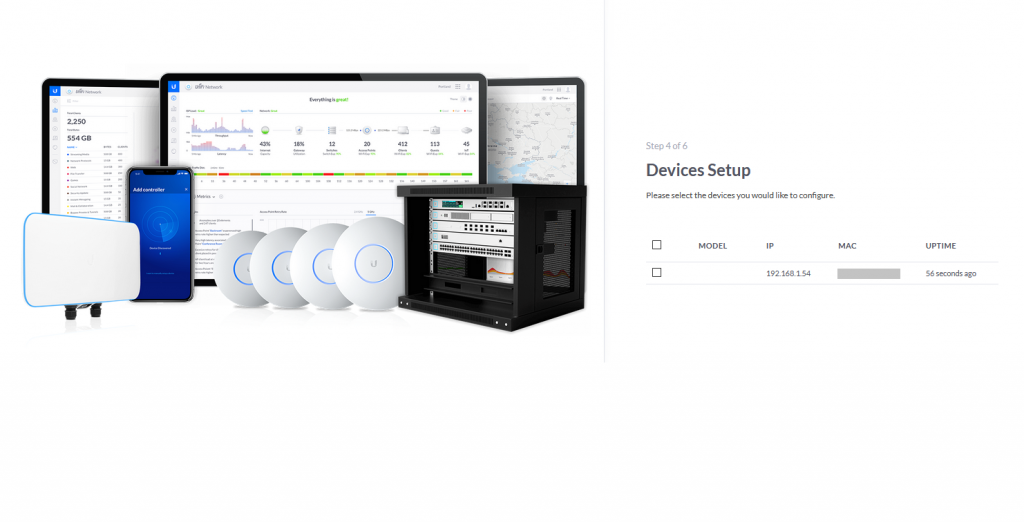
Performance & Coverage testing
Since I’m moving from AmpliFi HD to Unifi 6 LR, the easiest way to do is to compare these with each other. For testing I used my Samsung Galaxy S10+ along with WiFi analyzer software to do coverage testing.
For performance I used the same Samsung Galaxy S10+ along with Speedtest software to test the throughput from WiFi to the Internet. The performances were measured with all same WiFi devices connected that the AmpliFi HD had to make them comparable each other.
What these tests do not test is only single device performance (only one device connected) since I did not want to drop all the devices from the AmpliFi HD and also it does not actually represent the real situation.
Coverage
I placed both Amplifi HD and Unifi 6 LR wifis near each other and walked around the house using WiFi analyzer. It seems suprisingly that Amplifi HD has a bit better coverage in both 2.4G and 5G networks, not by much, but it seems signal is few dBs more in every location. Also by closing the door and going “long range” the Amplifi performed better on coverage.
Coverage tests results are shown below (Amplifi HD SSID marked as “Kurko” and Unifi 6 LR as “Kurko_new”).
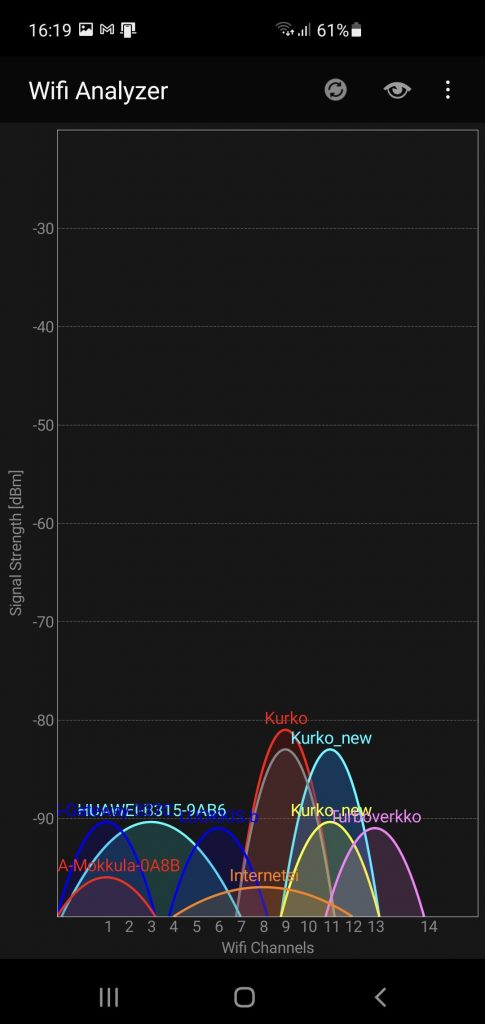
Outdoor 2.4G 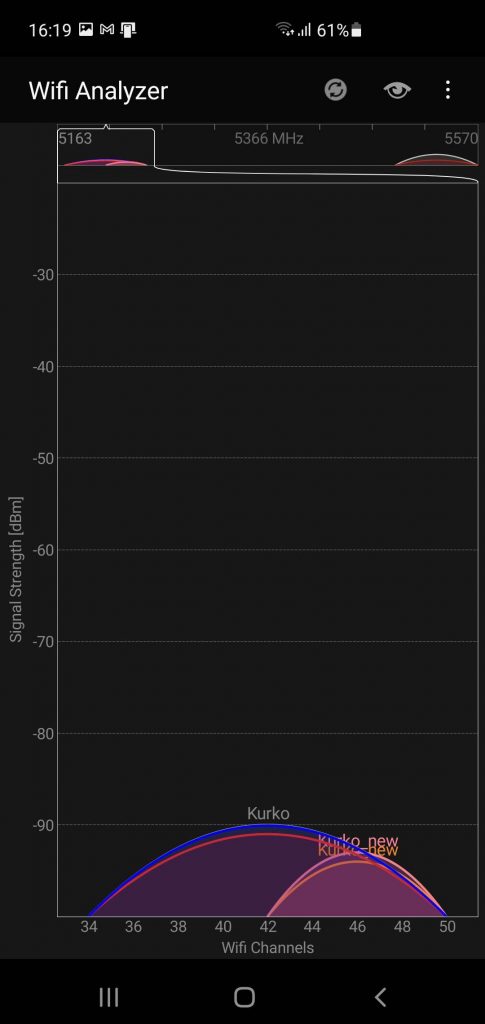
Outdoor 5G 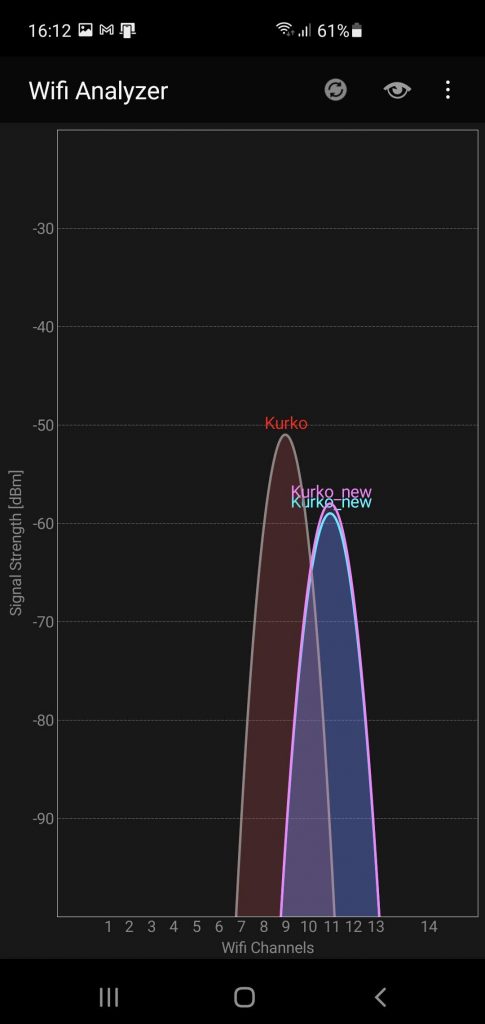
Kitchen 2.4G 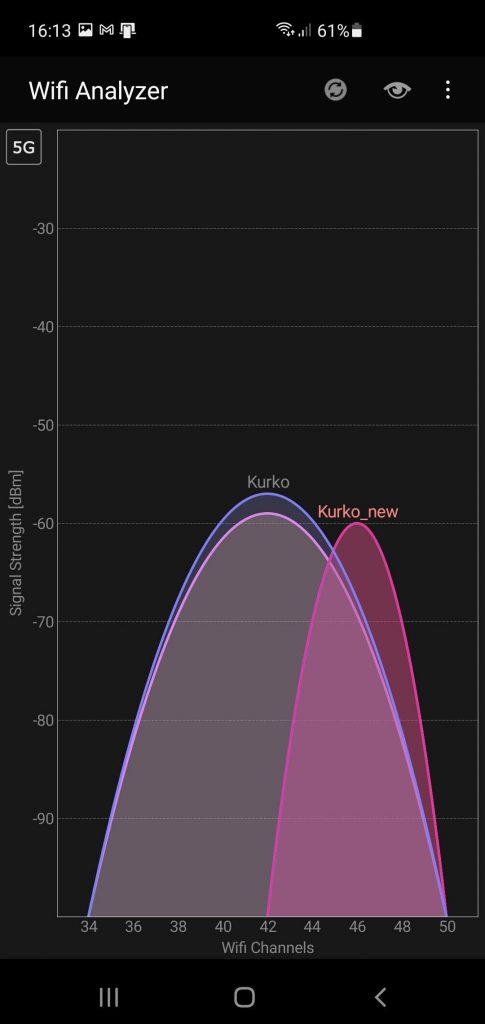
Kitchen 5G 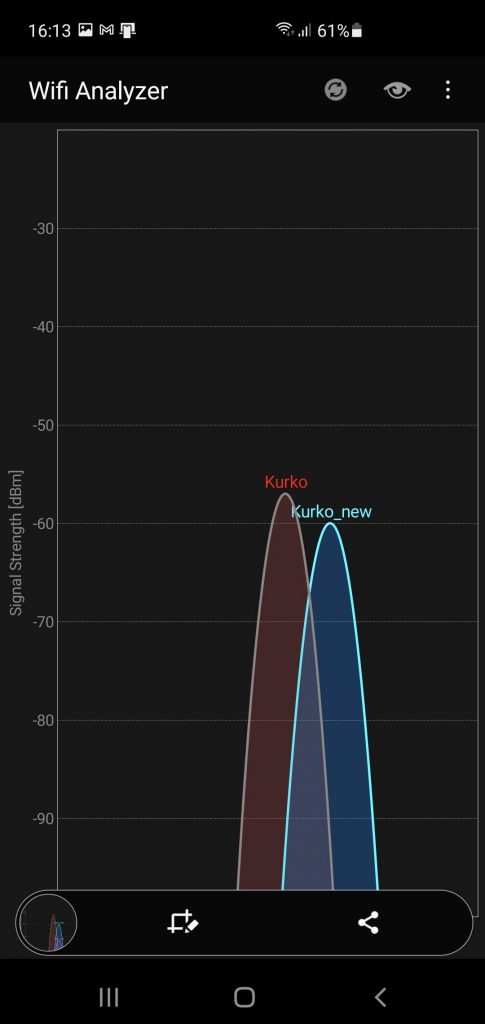
Bedroom 2.4G 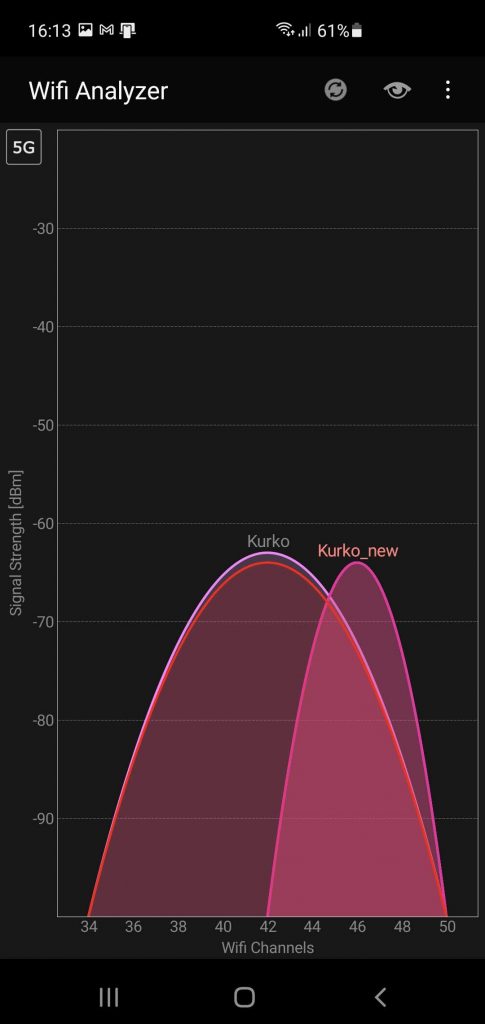
Bedroom 5G 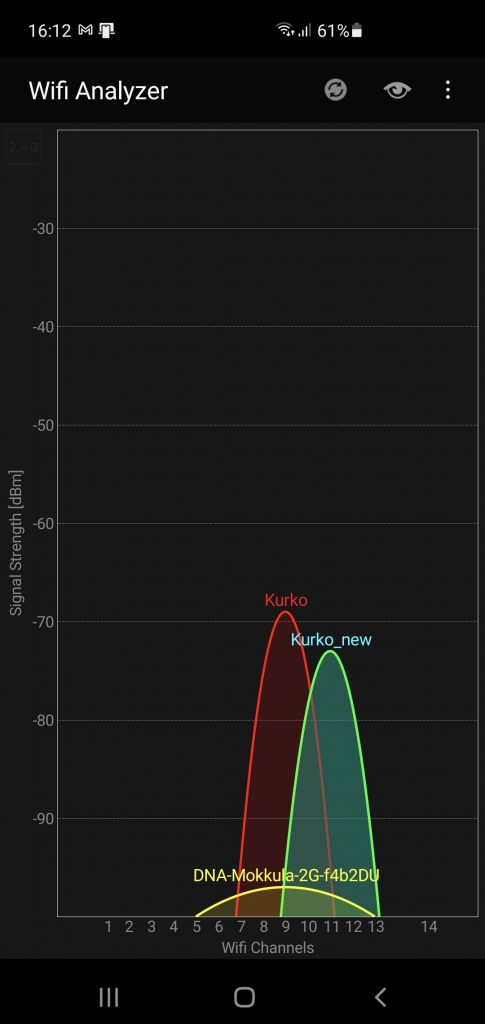
Walk-in closet 2.4G 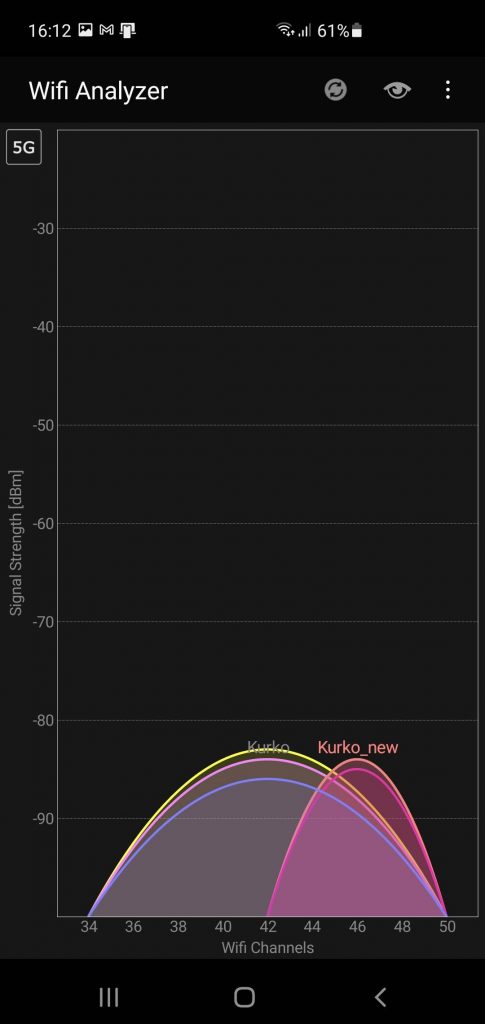
Walk-in closet 5G
Performance
For performance testing all the same devices were connected with both APs and Unifi 6 LR was already in place at wall (not in same location as the Amplifi HD). However the performances were tested next to the APs about at same proximity.
In test situations I had about 20 clients connected (about half in 2.4G and half in 5G).
As long as staying in 5G range and having a WiFi 6 enabled device the speed is superior compared to AmpliFi HD. In AmpliFi HD the max throughput were about 320Mbps down and Unifi 6 LR 540Mbps down. However, when getting out of 5G reach to 2.4G the performances were about same on both devices.
Conclusion
Pros
- Very versatile configurations including VLANs
- Nice statistics and information about the whole network
- 5Ghz Speed
- PoE
- Ethernet backhaul for mesh system
Cons
- Range is not that good even though labeled as Long Range
- Requires external software (Unifi controller)
- PoE only
- Installation is not very easy, many bugs and misguidances within the “manual”
So for the summary, Unifi 6 LR is not for average consumer, but its more targeted for pro-consumers or company networks. It also can be easily extended and controlled widely along with lots of network status information.
